ششش
Support - Available versions of Cute Cut Pro for all devices
- Cute Cut For Android : The application is available for all Android phones mainly through the official Play Store in two versions, the first is a free version of the regular version and the second is the paid or Pro version and the application works well on Android phones, but it needs fairly powerful phones And it needs a lot of memory because the size of the program on Android is more than 60MB, which is similar to the popular Viva video program on Android phones.
- Cute Cut for iPhone: This is the most common version of the application, as iPhone users accept to download Cute Cut Pro a lot because it is a light montage program that provides all the features that the user needs with a very simple user experience, and the application is also available for iPhone phones in two versions The first is free with limited features and the second with more features, but it is paid.
- Cute Cut for Mac:
The program that runs it and what is similar in the program, where the program offers a relatively high quality in the tools and methods of dealing with the program. It received a two-star rating out of five stars.
Usage - Explain how Cute Cut Pro works
- Create a new project: If you want to create a new project, you must go to the main interface of the Cute Cut Pro application, where you will find the addition sign at the top of the application to the left. In this case you will get a completely blank project and you will have to add the appropriate layers for you.
- List of projects: In the main interface, you will find all the projects that you have worked on before, and you can control these projects by pressing the Edit button, which you will find at the top of the application on the right, and the control includes deleting a project or repeating the annotated so that a second copy of the The original version Also, Cute Cut Pro allows you to sync your projects to iTunes so that you can upload and retrieve them at any time.
- Project settings: In this part of the application, you can control some of the basic settings for the video itself, where you can control the quality of the video or the project you are working on. Three options are available in different sizes suitable for everyone. You can also specify the direction of the video if it is a rectangle up or a rectangle cross. You can also choose The default background color for the project and the number of frames per second, and finally, you can activate the feature to automatically reduce images according to the project size.
- Work environment: The use of the application is very simple and that resulted from a very excellent work environment in general. Everything in the work environment is very expected. If you want to add a new element to the project, you can press the add sign in the timeline at the bottom of the application and the application allows you to add videos, images and texts And finally, you can add a layer of your own drawing, and to edit on a specific layer, double-click on it and it will open the layer adjustment settings for you.
- Extract the project: After you have finished making your project in the way you want it is time to share it, you can share or extract your projects from Cute Cut Pro through the share button at the top of the program next to the play button, and the application provides you with the ability to share your project directly in video format in different ways where You can save it on your phone, send it to an email directly, or upload it to YouTube or Facebook directly as well.
- Add text: To add text to your project, click on the plus sign at the bottom of the project, as we have previously explained. A set of options will appear for you. Choose text or text directly. A layer will be created and your phone keyboard will open to type the appropriate text, then click on Done or you can Next, change the fonts, colors, and sizes via layer settings. If you want to learn how to add fonts to the Cute Cut Pro app, follow the next paragraph.
- Add media: To add media to the project, and the media includes photos and videos, you must press the add button that we have previously explained, then choose a video or image, then select the appropriate element that you want to add and add it to the project. After adding the project, you can modify its duration and add some adjustments to colors such as brightness and contrast, and you can Also, change the size of the video or images and cut part of them.
- Layer Adjustment: To modify any layer in the Cute Cut Pro application, double-click on it and it will show you all the settings for the layer that you selected on. Make the adjustments you see fit and then click on the check mark until these adjustments are saved. Adjusting layers requires some skill. You gain it with the use of the program for some time.
Fonts - How to add and download fonts in the Cute Cut Pro app
You can add distinctive fonts to the Cute Cut Pro application for iPhone to get better designs with modern fonts, and the process of adding fonts is very simple, we will explain it to you in detail in the following steps, as we will explain it in the video explanation of the application, here is how to download Cute Cut Pro fonts.
- First – go to any site that offers the feature of downloading Arabic fonts, we recommend Arab Fonts.
- Second - Choose the appropriate font and then click on Download. Once the download is complete, it will appear to you that the font has been downloaded and there is an option to open it in the Cute Cut Pro application, click on it.
- Third - Once you click on it, the font will be installed and you can use it without any problem.
Features - Why download Cute Cut Pro
- Easy to use: One of the strong features of the Cute Cut Pro program for iPhone is that you will not need a long time to master all the features it offers you, because it has a simple interface and a very predictable way of use, and the application provides you with explanations in case you want to become professional in working on the application. Cute Cut Pro
- Support systems: The Cute Cut Pro application is available for multiple systems as we have previously explained so that you can use it on Android, iPhone or iPad. It also supports various Mac devices such as iMac and MacBook Pro. The application does not differ between platforms greatly so that you can move from one platform to another without worry From any changes in the nature of use.
- Font support: The strong feature of the application is that it supports external fonts so that you can install fonts according to your desire in the application, whether it is Arabic fonts or foreign fonts, and the method of adding fonts is very simple and will not require any experience from you.
- Arabic language support: Cute Cut Pro fully supports the Arabic language in the interface and in the application itself, so that you can write in Arabic without the text being reflected or cut, unlike most editing and image editing programs that do not support the Arabic language, such as Photoshop for Android , for example.
- Multiple tools: The application provides you with a distinct set of different tools that can make you achieve anything you want to do in the application so that you can make professional videos through this application only.
- Different Quality : The application provides different settings for the video so that you can choose the video quality that suits you and the size and sizes of the video to be suitable for the use you want it for. Of course, this makes the results better, especially if you will publish it on social media.
Disadvantages – Shortcomings of Cute Cut Pro
- Ads: This version of the application is the Pro version, but it is available free of charge because it is not official, so it displays some advertisements that may be annoying for some of you. If it is, turn off the Internet while you are working on the application.